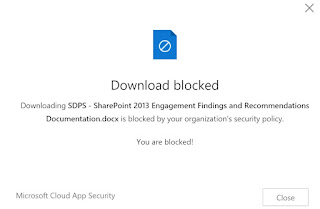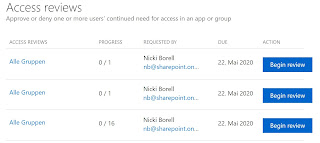With the Azure AD Conditional Access feature, rules for access to Microsoft Cloud Services and other apps registered in Azure AD can be bound to conditions.
An example
is the rule: When accessing with an unmanaged device, the user is prompted
to use multi-factor authentication.
With the
feature "Use Conditional Access App Control" as an option in the
Session Controls area within Azure AD Conditional
Access, advanced scenarios can be setup.
Options:
- Prevent data exfiltration
- Protect on download
- Prevent upload of unlabeled files
- Block potential malware
- Monitor user sessions for compliance
- Block access
- Block custom activities
Example:
- Automatically assign a sensitivity label when a file is downloaded.
- Filter based on regular expressions: “Include Files that match a custom expression”
- Block Upload if Maleware is detected.
- This is can be done because the Cloud App Security service then acts as a proxy for accessing the application:
Setup Conditional Access App Control
The options
listed above affect all resisted apps under https://portal.cloudappsecurity.com/#/connected-apps?tab=proxy.
By default, this list is empty:
To register an app, the wizard can be used in Cloud App Security via Investigate -> Connected Apps -> Conditional Access App Control Apps. Another and much simpler way is to use a conditional access policy as an easy start:
Azure AD Security -> Conditional Access
New Policy
Section „Access controls“ -> „Session“
Use „Use Conditional Access App Control“
Use „Use custom policy to set an advanced policy in Cloud App Security“
The above method works for the so called featured apps. In order to make this option work for the Office 365 Featured Apps, Office 365 must be registered under "Connected Apps" in Cloud App Security:
Once an app
is registered, session policies can be created that will take effect when the
app is used.
Further scenarios
- Monitor / block activities based on file conditions like Classification Label, File Name, Files Size or File Extension
- Monitor / block activities like Cut/Copy Item, Paste Item, Print Item, Send Item
- Block downloads based on conditions
- Apply classification label to downloads
- Apply rules based on Maleware detection
Impact from the user's perspective
When
opening the app, the user is notified that access is monitored by Cloud App
Security. The fact that a proxy is involved can also be recognized by the URL.
This now has the addition access-control.cas.ms:
If the user
Oliver Hardy now tries to download a document he gets the following message: